Group Permissions
The Group Permission Screen is accessed from the Main Tools Menu or by entering ALT-T+S-G. The screen connects to the underlying Group Permissions Table. With this screen you can modify user permissions on a group basis. If you wish to modify permissions for a specific user, the User Permissions Screen should be used instead.
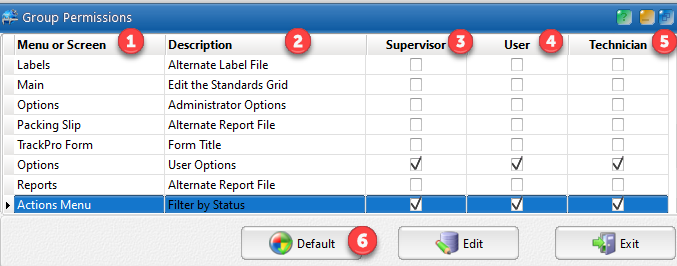
Group Permissions Screen
1 - Menu or Screen Field
This field is is intended to help you identify the general location of a specific permission. The field is not editable.
2 - Description Field
This field provides more specific information regarding the command or control related to a specific permission. The field is not editable.
3 - Supervisor Field
This field shows the actual permissions that are allowed for the Power User Group. A check indicates that a Power User has access to the selected permission. This field is editable.
4 - User Field
This field shows the actual permissions that are allowed for the User Group. A check indicates that a User has access to the selected permission. This field is editable.
5 - Technician Field
This field shows the actual permissions that are allowed for the Technician Group. A check indicates that a Technician has access to the selected permission. This field is editable.
6 - Default Command Button
Clicking this button will return all permissions to their default settings.
