Send Out
The Send Out Screen (Out) is accessed from the Main Actions Menu, by entering ALT-A+S or clicking the ![]() icon on the ToolBar. The Send Out command is used to record the shipment of equipment to an external agency for calibration or maintenance. Before using the Send Out command you must move to the Item Number you would like to send out.
icon on the ToolBar. The Send Out command is used to record the shipment of equipment to an external agency for calibration or maintenance. Before using the Send Out command you must move to the Item Number you would like to send out.
TrackPro will check to ensure that the item has not already been sent out. If it has, you will receive an error message indicating that the device has already been sent out.
Select an agency from the Agency list provided. The User Name of the person performing this action and the date will be automatically recorded. You may enter a comment by clicking the Comment button. When you close the screen, TrackPro will automatically enter the date the item was sent out in the History View in the same row as the current "Date Due."
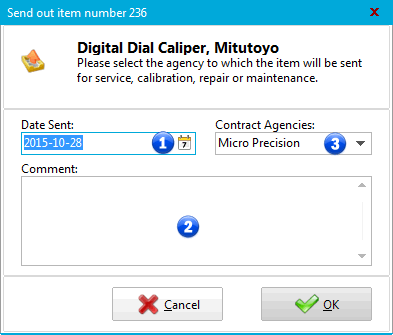
Send Out Screen
1 - Date Sent
The date sent will default to the current date.
2 - Comment
Optionally, a comment may be entered. The field is limited to 255 characters.
3 - Contract Agencies
This control will default to the Contact Agency listed in the ItemMaster. You can change the selection if necessary.
