Themes
The Themes Screen is accessed from the Main Tools Menu or by entering ALT-T+T. If you are easily bored, can't stand looking at the same old thing every day or don't have much to do; give this a try.
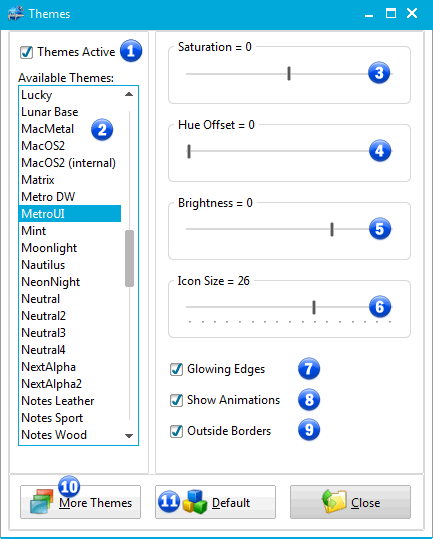
Themes Screen
The controls on this screen give you the ability to change the appearance of the TrackPro application. The changes will be applied to visual aspects such as font colors, background colors, button styles, etc. Feel free to experiment; you can't hurt anything except your own eyes. See below for the individual control functions.
1 - Themes Active
This control will turn the theme engine on or off.
2 - Available Themes
The list box shows the themes that are available to TrackPro. If you change the selected theme, the application will be immediately updated.
3 - Saturation
Saturation will determine how strong and intense the colors are.
4 - Hue Offset
Hue offset permits you to change the dominant color of a give theme.
5 - Brightness
Brightness alters the gamma setting the screen making it more or less bright
6 - Icon Size
This control determines the size of the icons displayed in the command buttons, menus and tab controls.
7 - Glowing Edges
When using some themes, the edges of controls such as text and combo boxes will glow when the mouse is passed over the control.
8 - Show Animations
Animations can be shown when a screen is opened, minimized, moved, etc.
9 - Outside Borders
When this control is checked an additional border, usually a shadow, will be on the edges of forms.
10 - More Themes
More themes can be downloaded from our partners so you can get additional themes.
11 - Default
This command returns the theme engine to the default settings.
