Addresses Tab
Screens > Scheduled Tasks > Addresses Tab
The Addresses Tab appears on the Scheduled Tasks – AutoEmail and Notify Custodians Screens.
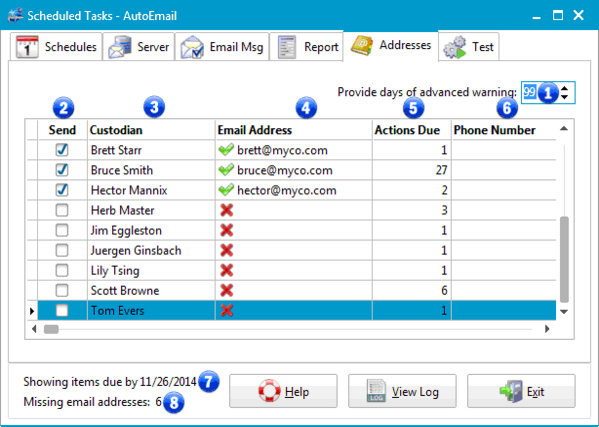
Scheduled Tasks - Addresses Tab
1 - Provide days of advanced warning
The Report Title box will be printed as the title in the Notification that is sent to the custodian.
2 -Send
The Send Check has no effect when a task has been started from the Windows Scheduler. However, if the task has been initiated with either the Test Button or Send Button on the Test Tab, TrackPro will send or test emails only to the Custodians that are checked.
3 - Custodian
This column displays a list of all custodians that have items due. The custodian field is not editable on the screen.
4 - Email Address
The e-mail address column displays the e-mail address of all custodians that have items due. If an e-mail address is missing a red X will be displayed to flag its absence. The e-mail address may be edited on the screen.
5 - Actions Due
The actions due column displays the count of items that are due by the date shown in label (7).
6 - Phone Number
This column displays a list of custodian phone numbers. It may be edited on the screen.
7 - Show items due by --/--/----
This label will indicate indicate the cut-off date for the Auto Emails that will be sent to custodians. The date can be changed by changing the "Provide days of advanced warning" control on the addresses tab.
8 - Missing e-mail addresses
This label alerts you to custodians for which there are no email addresses.
