Test Tab
Screens > Scheduled Tasks > Test Tab
The Test Tab appears on the Scheduled Tasks – AutoEmail and Notify Custodians Screens.
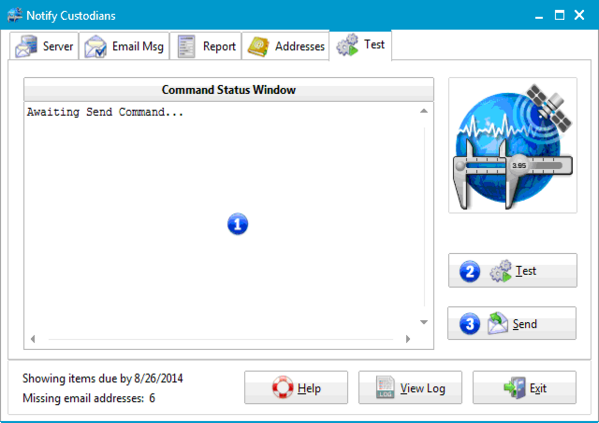
Scheduled Tasks - Test Tab
1 - Command Status Window
The command status window shows the status of the actions taking place while sending or testing email email notifications. The contents of this window may be copied as follows:
- Right-click and select "Select All"
- Right-click and select Copy
2 - Test
When the Test Button is clicked,TrackPro will attempt to send emails. AutoEmail has two modes of operation:
- Configuration
- Operation
The user interface is visible only during the configuration mode. During operation mode when it is actually performing custodian notifications the interface is not visible. When the Test command button is clicked AutoEmail and Custodian Notification will exactly mimic the operation mode. The only difference is that emails are sent to the email address in from Email control rather than the custodian's email address.
3 - Send
The Send Button is only visible on the Notify Custodians Screen. Pressing the button will initiate the Custodian Notification process.
4 - View Log
Press this button to display the log that is appended each time a scheduled task has run. The log should be checked periodically to assure that the tasks are being performed according to schedule.
