Controlled TrackPro Form
Screens > Controlled TrackPro Form
The Controlled TrackPro Form is accessed from the Main Reports Menu or by entering ALT-R+T. After minor editing in the Report Designer the screen can be used for a variety of purposes including:
- Notification Form
- Maintenance Order
- Calibration Order
Many companies require the use of controlled forms. TrackPro permits you to easily add a form number to the TrackPro form.
|
|
Note: When printed the form will use the logo defined for all reports. If you use individual logos for reports it will use the logo defined for action for the "Action Items Due" report. If this logo is not defined the default TrackPro logo will be used. |
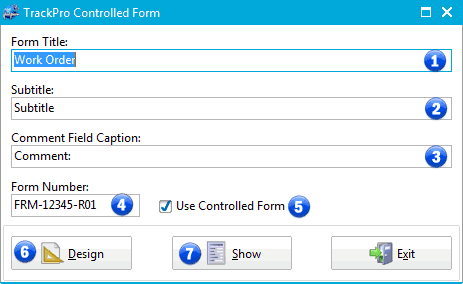
Controlled TrackPro Form
1 - Form Title
This control allows you to modify the title of the form
2 - Subtitle
This control allows you to modify the subtitle of the form
3 - Comment Field Caption
By default the comment field caption is Comments, but you can change it to anything that you would like.
4 - Form Number
You can enter the official form number here.
5 - Use Controlled Form
Click this control to prevent non-administrative users from editing this form.
6 - Design Command Button
Click the Design button to open the form in the Report Designer screen. Depending on the security settings this button may be disabled for some users.
7 - Alternate Report File
Instead of using the default Controlled Form you may elect to use an alternate file. Please be sure that the alternate is created from the original Controlled Form.fr3 file.
8 - Show
The Show control will display the report in the preview window.
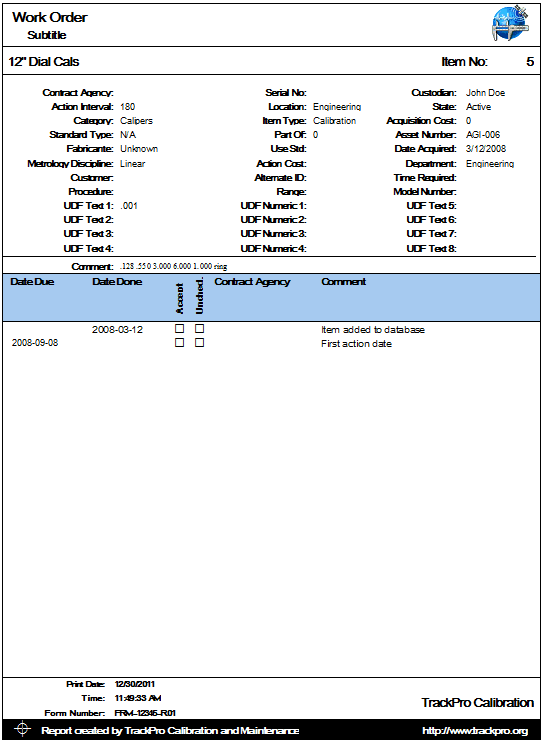
Example TrackPro Form
