Custodian
The Custodian Screen is accessed from the Main Edit Menu or by entering ALT-E+L+U. The screen connects to the underlying Custodian Table.
Who is a custodian? A custodian is the person that is in direct possession or is responsible for an item. This should not be the name of a department or location. This information provides a lookup list so that the custodian information may be quickly entered into the Item Master. The table is only accessible for editing by administrators.
The Custodian Table also stores the email addresses of custodians for use by the Notify Custodians by Email Form.
|
|
Note: Custodian email addresses may be entered or edited in the grid located on the Notify Custodians by Email Form. |
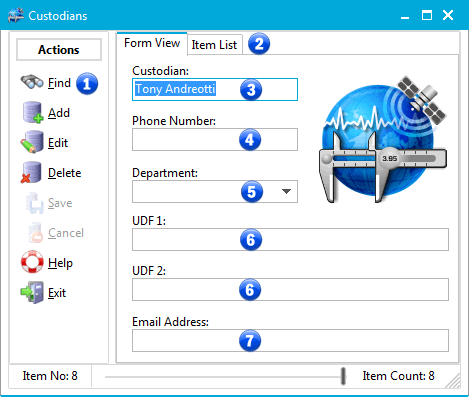
Custodian Screen
1 - Find Command Button
Clicking this button will open the Find Screen and allow you to search for a Custodian.
2 - Item List Tab
Clicking the Item List tab will reveal a grid that contains a listing of all Custodians. Selecting a Custodian in the grid will show that Custodian in the Form View. Please note that the grid is read only.
3 - Custodian
The full name of the custodian should be entered.
4 - Phone Number
Optionally, you may enter the custodian's phone number.
5 - Department
If desired, you may select a department from the drop-down list or enter the department directly
6 - User Defined Text Field 1 and 2
You can enter anything you want in these fields. They can also be renamed to anything you would like.
7 - Email Address
Entering the email address will enable you to notify custodians manually or by using AutoEmail.
