Find
The Find Screen is accessed from the Main Edit Menu or by entering ALT+E+F. The Find Screen will allow you to set the search criteria to locate the records you want. The find form is also available on the Contract Agency, Custodian, Customer, Manufacturer and User Screens by clicking the Find Command Button located on left side of the foregoing screens. To perform a search, proceed as follows:
- Select a field from the field list.
- Select an operator from the operators list.
- Enter a value on which to search.
- Click the First, Last, Next, or Previous button. TrackPro will move to the record you have specified.
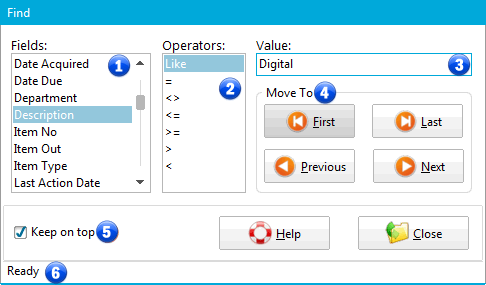
Find Screen
1 - Fields
The Fields control will display the field names for the for the Table to be searched.
2 - Operators
All operators except for the "Like" may be used for numeric, boolean or date fields. For text fields use the "Like" operator. It will return any field that contains the alphanumeric value that you enter. Use the "=" for text fields when you want to find records that are an exact match for the value that you enter.
3 - Value
Use True and False for Boolean values. Enter dates in the local format used by your computer.
4 - Move To Buttons
The Move To buttons will move the record pointer to the designated position in the records returned.
5 - Keep on top
The Keep on top control forces the find screen to stay on top of all other screens.
6 - Status Bar
The status bar will indicate the number of records that were found that meet the find criteria.
