Failed Logins
The Login Failures Screen is accessed from the Main Tools Menu or by entering ALT-R+F. The screen connects to the underlying Failed Logins Table.
Administrators may use this table to troubleshoot login problems or detect attempts to hack into the TrackPro database. This screen is read-only and cannot be edited.
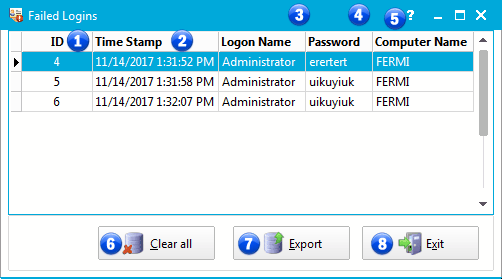
Failed Logins Screen
1 - ID
This is a sequentially assigned number used to identify the login failure.
2 - Time Stamp
The date and time the login failure occurred.
3 - User Name
The user name that was used during the failed login attempt.
4 - Password
The password that was used during the failed login attempt
5 - Computer Name
This is the name of the computer from which the failed login attempts was made.
6 - Clear all
The Clear all command button will delete all records from the list of failed logins..
7 - Export
This control will permit you to export the information that is displayed in the grid to a CSV, TXT or Microsoft Excel file.
|
|
Tip: Exportation will retain the order in which your grid is sorted. It will also display the column order as displayed on the screen. |
8 - Exit
Clicking this control will exit the Failed Logins screen.
Related Topics:
Failed Logins
