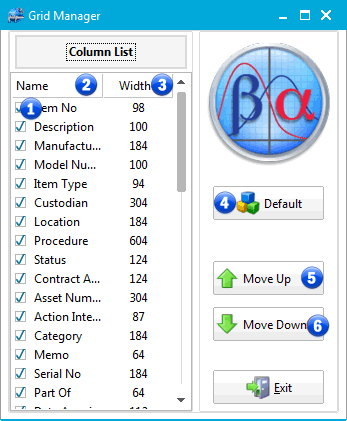Grid Manager
|
The Grid Manager Screen is displayed when the cursor is in a grid and the Right Mouse button is clicked and Grid Manager is selected. The screen will allow you to select which columns are displayed and the order in which they are displayed. This option is available for the following Grids:
|
|
|
|
Grid Manager Screen |
1 - Column List Check Boxes
Check the box to make the associated column visible.
2 - List of Columns in the Grid
All columns that are available in the grid are listed here.
3 - Column Widths
All columns that are available in the grid are listed here. You can change the column width by clicking on the current width and changing it
4 - Default
Click the button to return the grid to the default, column visibility, order and width.
5 - Move Up
Select a column from the list and click "Move Up" to change the column's position in the grid closer to the beginning.
6 - Move Down
Select a column from the list and click "Move Down" to change the column's position in the grid closer to the end.