User Permissions
The User Permissions Screen is accessed from the Main Tools Menu or by entering ALT-T+S-U. The screen connects to the underlying Group Permissions and Permission Exceptions Tables. With this screen you can modify user permissions on a user by user basis irrespective of the group permission that has been applied to the user. If you wish to modify permissions for a group, the Group Permissions Screen should be used instead.
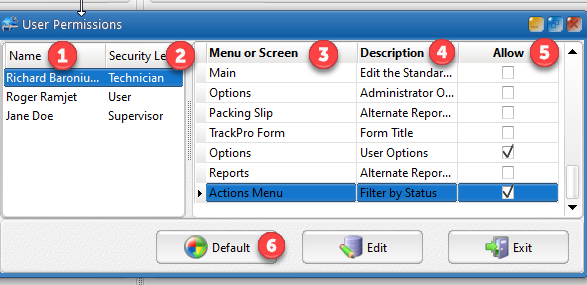
User Permissions Screen
1 - Name Field
This field shows the Full Name of the user. When you select a user the user's actual permission will be displayed in the right panel of the screen. This field is not editable.
2 - Security Level Field
This field shows strictly information and shows you the designated security level of the user. This field is editable.
3 - Menu or Screen Field
This field is is intended to help you identify the general location of a specific permission. The field is not editable.
4 - Description Field
This field provides more specific information regarding the command or control related to a specific permission. The field is not editable.
5 - Allow Field
This field shows the actual permissions that are allowed for the selected user. A check indicates that the selected user is allowed permission to the selected permission. The absence of a check indicates that permission is denied. This field is editable.
6 - Default Command Button
Clicking this button will return all permissions for the selected user to those designated for their Security Level.
Related Topics:
Security
Manage Users and Passwords
Group Permissions
