Holiday List
The Holiday List Screen is accessed from the Main Tools Menu or by entering ALT-T+H. The screen is available only for TrackPro administrators. TrackPro provides you with the option to avoid scheduling items on Holidays, weekends, or other non-work days. You may add, delete, or edit as many Holidays or other non-work days as you wish. Scheduling to avoid holidays can be enabled or disabled by opening the Options screen from the Main Tools Menu ALT-T+P.
Proceed as follows to Add a Holiday:
- Click the Add button to open the date dialog box
- Enter a valid date in the dialog box
- Click OK
- Enter the name of the holiday in the Holiday Text Box (1)
- Click Update
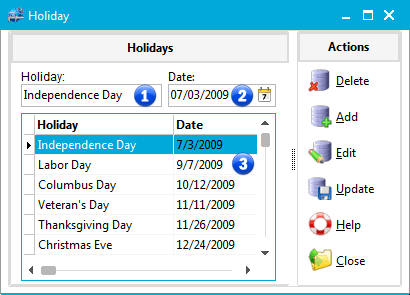
Holiday List Screen
1 - Holiday
The holiday field is not absolutely required; nevertheless, it should be entered.
2 - Date
This field is the identity field for the holidays it is a required. It is a required field.
3 - Holiday Grid
Use the holiday grid to select the holiday to be deleted, edited or updated.
