Email Msg Tab
Screens > Scheduled Tasks > Email Msg Tab
The E-mail Msg Tab appears on the Scheduled Tasks – AutoEmail and Notify Custodians Screens.
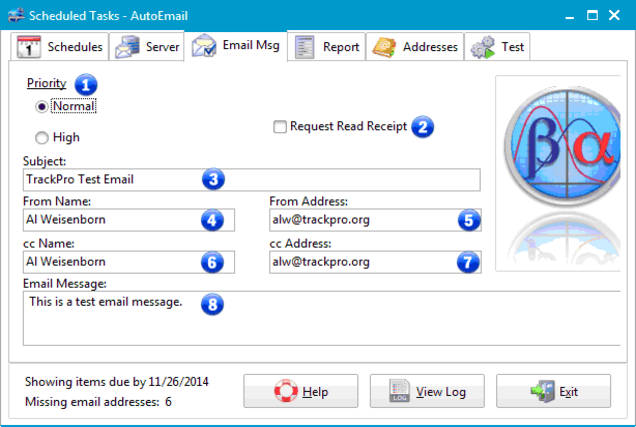
Scheduled Tasks - E-mail Msg Tab
1 - Priority
The priority control has two functions
- For compliant email clients it will flag the email as high priority if that options is selected.
- It also helps the email server to determine which emails should be sent first
This control may be used if MIME type encoding is used. Selecting "High" will cause an exclamation mark icon to appear next email when it arrives at the recipient’s mail box. Please be aware that many spam filters regard any message that is high priority as a suspect message. I recommend against the use of high priority but it is there for those of you that have asked for it.
2 - Request Read Receipt
Check the "Request Return Receipt" box to request a return receipt from the email recipient.This is email setting that personally I find very annoying. Again, it is often used by spammers. But it does have its uses if you are dealing with responsible people and you are unsure if your email is getting through. On the other hand, since the whole point of this application is remind (nag) people to get up and do the things that need to be done; it is sometimes helpful to be as annoying as possible.
3 - Subject
The subject control should contain the information that you wish to appear on the subject line of the email.
4 - From Name
This control generally contains the full name of the person sending the e-mails; however, you can enter anything you like.
5 - From Address
This control should contain the email address of the person sending the e-mails.
6 - cc Name
The CC name control may be used to send carbon copies of the email notification. Enter the the carbon copy recipient's name. If you wish to notifications to be sent to multiple recipients, separate each name with a semicolon (";"). It is not necessary to put spaces between the names.
|
|
Note: The number of cc Names and cc Addresses must be equal or you will receive TrackPro will throw Error 9114. |
7 - cc Address
The CC Email control may be used to send carbon copies of the email notification. Enter the carbon copy recipient's Email Address. If you wish to notifications to multiple recipients, separate each Email Address with a semicolon (";"). It is not necessary to put spaces between the Email Addresses
8 - E-mail Message
The text entered here will appear in the body of the email. This control is limited to a maximum of 255 characters.
