Scheduled Task - Step 3
Screens > Scheduled Task Wizard > Scheduled Task - Step 3
Step 3 of the Scheduled Task Wizard exposes multiple controls.
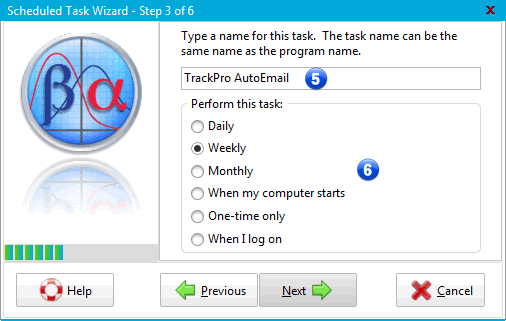
Scheduled Task Wizard - Step 3
5 - Task Name
The Wizard will automatically assign a task name based on the calling form. For example:
- TrackPro Status report
- TrackPro Backup
- TrackPro Notification (AutoEmail)
The Task names must be unique; you will receive a warning if the task name has been duplicated. If you need multiple tasks with the same name try naming them – 1, – 2 and so on.
6 - Perform this task
The Wizard permits you to schedule tasks based on the different time intervals shown in box 6. If required, the subsequent screen will display appropriate options for the time selected. The "When my computer starts" and 'When I logon" do not require any additional options.
