Search
The Search screen only appears in the event that a file needed by TrackPro has been moved or deleted. It attempts to locate the needed file for you. It starts by looking on your c:\ drive.
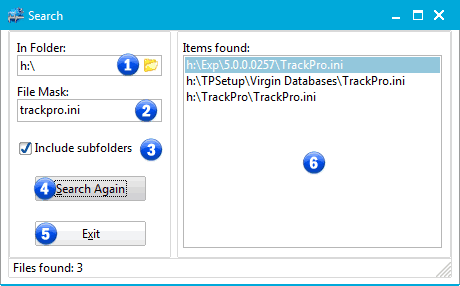
Search Screen
1 - In Folder
The in folder will default to the C:\ drive on your computer. If you are using the multi user version of TrackPro it is installed on a network drive. The location may be a mapped drive such as U:\ or a UNC name such as \\CompanyServer\QC\TrackPro. Click the file folder to select the appropriate location to search.
2 - File Mask
This box will contain the name of the file being sought.
3 - Include subfolders
Your should be sure to leave this checked unless you know the exact folder that the file is in.
4 - Include subfolders
You can search again if the initial search fails.
5 - Exit
If a file has been found TrackPro will attempt to proceed with that file.
6 - Items found
Ideally, only one file will be found, if more than one is found then you probably have multiple installations of TrackPro on your computer. This should be correct before you attempt to open TrackPro again.
If all else fails you will have to install TrackPro again.
