Backups Tab
Screens > Scheduled Tasks > Backups Tab
Backups in TrackPro are easily managed by opening the Backups Screen using the Main Tools Menu or by entering ALT-T+B. You will be presented with the screen shown below. TrackPro, in the default condition, will maintain 5 backup copies in the backups folder located in the TrackPro Data Folder.
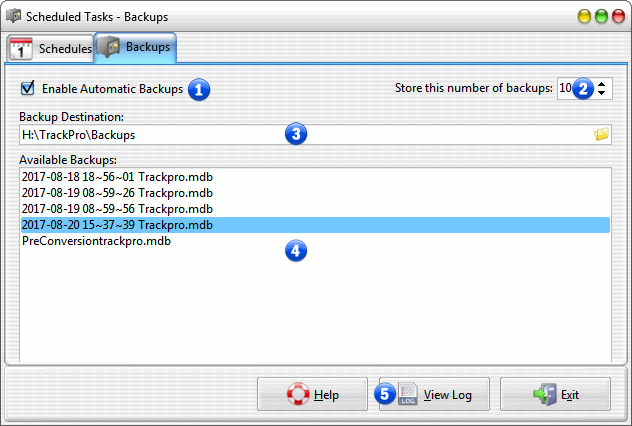
Scheduled Tasks - Backups Tab
1 - Enable Automatic Backups
By default TrackPro will store the most recent 5 versions of TrackPro in the backups folder in the TrackPro Data Folder on your computer. TrackPro will be backed up each time you exit the application. Please note that in the default condition, if you never close TrackPro, no backup will be made. You should always close TrackPro when your are finished working with it.
2 - Store this number of backups
This will determine the number of backup copies that will be stored. The maximum permissible number is 250.
3 - Backup Destination
This control can set the backup destination to a local or network drive. You may edit this control directly or click the browse button to search for the destination. UNC names and mapped drives are supported.
4 - Available Backups
The list box will display all the available TrackPro backups. The filenames contain an embedded date code with the format Year-Month-Day Hours~Minutes~Seconds filename.mdb.
5 - View Log
The "View Log" command button will display the backup log file for TrackPro.
