Report Designer
The Report Designer Screen accessed from the Report Window. This screen is used to design new reports or modify existing ones. The Report Designer has its own help file. The file will open when F1 keyis pressed.
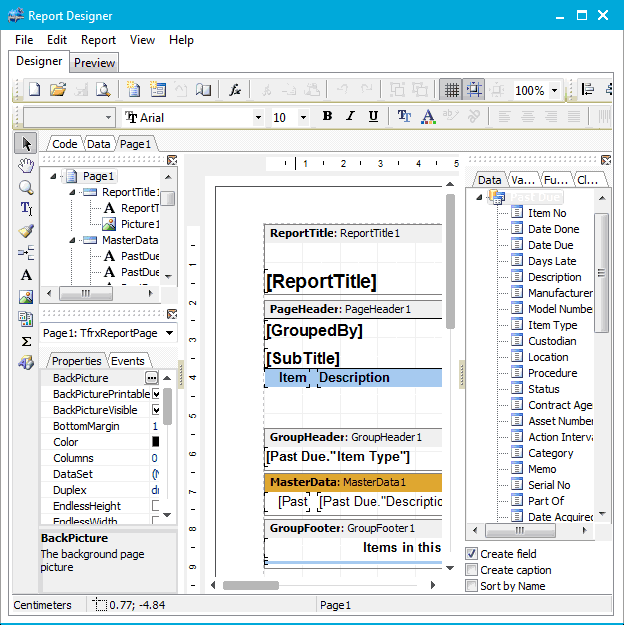
Report Designer Screen
TrackPro contains 24 intrinsic reports that are configured and ready to run. Many of these reports have the option to add extra fields and grouping. When you click the open selection on the Report Designer Main File Menu, you will be presented with a list of these reports. The reports will cover many if not most reporting requirements that you may have. On the other hand, if you are adventurous, you can create virtually any report that you want.
Here are some best practices for modifying and creating reports. These practices will assure that you have a good experience with the report designer.
Do not edit the intrinsic files in the Reports folder
As you are aware, TrackPro operates in multiple languages. Each time a field name changes or the language changes the templates and working reports formats are translated and rewritten using the using the report format files as the basis for translation. The report format files contain the base translations in English and do not reflect any user modifications. The same applies to all the files that are not created by the user that reside in the Reports Folder.
|
|
Warning: All intrinsic report files are overwritten during TrackPro Updates. The are also overwritten every time you change a field name or change the language. Always save custom reports to a new file name. |
Customizing or creating a new report
Proceed as follows to carry out any of the above actions:
- Open the Report Designer Screen
- Go to the File menu
- Select "New"
- Select the report that you would like to use as the basis for a new report
- Click OK
- When you are finished, select "Save As" from the Report Designer file menu.
- In the dialog screen save the report in the reports folder. Saving of the reports folder will allow the report to be visible on the Reports Screen in the "User Reports" section.
Modifying an existing User Report
Proceed as follows to modify an existing User Report:
- Open the Report Designer Screen
- Go to the File menu
- Select "Open"
- In the reports folder select the file you wish to modify
- Make your changes
- When you are finished, select "Save" from the Report Designer file menu.
