Item List Tab
Screens > Main Screen > Item List Tab
The Item List Tab will display the ItemMaster data in tabular format. This command may be activated from the View Menu or from the Form View Tab on the TrackPro Form. You may set alternate row background color to a color of your choice. A red flag ![]() is displayed in the item number column if the item is past due. A yellow flag
is displayed in the item number column if the item is past due. A yellow flag ![]() is displayed if the item is approaching its due date. A blue flag
is displayed if the item is approaching its due date. A blue flag ![]() indicates that the item has been sent out to a "Contract Agency".
indicates that the item has been sent out to a "Contract Agency".
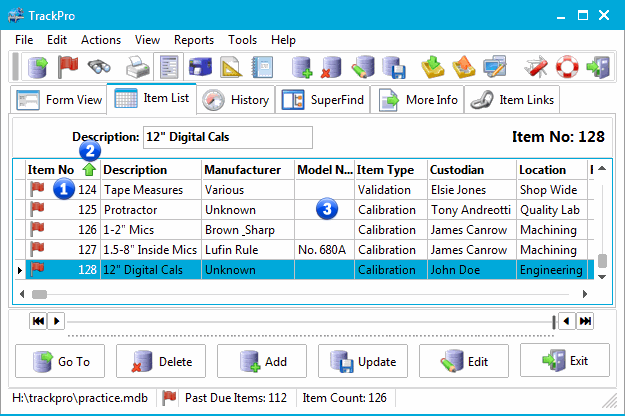
TrackPro Main Screen - Item List Tab
1 - Status Flags
See Flags for an explanation of the meanings for each flag that you might encounter.
2 - Sort Direction Indicator
If a column is sorted by clicking on the header, the sort arrow indicator will appear indication the direction of the sort. any column except for the memo column may be sorted.
3 - Data Grid
Please see the Data Grid topic for more information on how to use the grid. The data grid is synchronized with the other tabs. For example, If you select an item in the grid you can switch to the Form View and the selected item will be displayed.
|
|
Tip: So you don't like the column order? Just drag a column header to the position that you want. The location will be remembered. You may also call the Grid Manager by right-clicking the grid and selecting "Grid Manager." |
