History Tab
Screens > Main Screen > History Tab
The History ViewTab will display the action history for the current item in tabular format. The tab is accessible from the Main View Menu or by clicking the History Tab on the TrackPro Form.
A red red flag![]() is displayed in the item number column if the item is past due. A yellow flag
is displayed in the item number column if the item is past due. A yellow flag ![]() is displayed if the item is approaching its due date. A blue flag
is displayed if the item is approaching its due date. A blue flag ![]() indicates that the item has been sent out to a "Contract Agency". The advance-warning period for the yellow exclamation point may be set on the Options Screen. It is important to note that the bottom half of the screen will not show at a resolution of 1024 x 768. However, you can access it by adjusting the horizontal splitter control that is located just below the grid.
indicates that the item has been sent out to a "Contract Agency". The advance-warning period for the yellow exclamation point may be set on the Options Screen. It is important to note that the bottom half of the screen will not show at a resolution of 1024 x 768. However, you can access it by adjusting the horizontal splitter control that is located just below the grid.
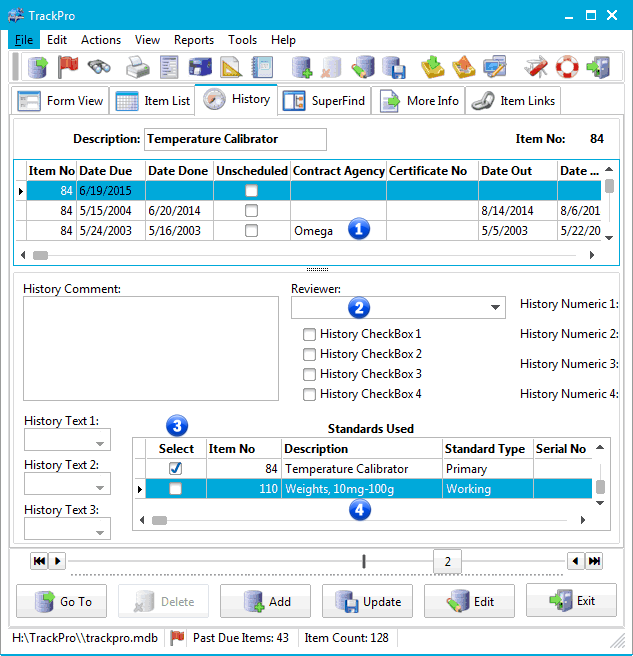
TrackPro Main Screen - History Tab
1 - History Grid
The History grid allows you to display and edit most of the fields contained in the History Table. Be sure to Click the Edit button if you want to do some editing.
2 - Reviewer
This field is used to select the person who will review or approve TrackPro Certificates or other documents. It will only display those users that for whom the Reviewer field in the Users Table has been checked. You can ignore this field if you do not use certificates.
3 - Select CheckBox
This is the only field that you may edit in the Standard Used Grid. It is intended only for correction of errors that may have occured during the entry of data on the Record Screen.
4 - Standards Used Grid
The Standards Used grid allows you to display fields contained in the Standards Table. The only field that can be edited is the "Select" field. Unlike the grid shown on theRecord Screen, this grid will display all standards irrespective whether they are not Active or Past Due. If you need to make corrections to the standards used this is where you have to do it.
|
|
Tip: Click on a column heading to sort the table by the column clicked. |
|
|
Tip: Adjust the column widths to your preference by dragging the dividers between the column headings. TrackPro will remember your settings. You can also right click the grid and select the Grid Manager to adjust settings. |
|
|
Tip: Select an item in the grid and edit long comments in the comment box. |
