Add Item Wizard - Step 4
Use this screen to enter information that will be transferred to the Status, Item Type, Action Interval, Date Due, and Date Done database fields. You will not be able to enter an Action Interval (3) unless you have selected "Active" as the Item Status (1). If the Item Status field is active, the Date Due (5) database field entry will be calculated by adding the number of days entered in the Action Interval field to today’s date. If you change the entry in the Last Action Date (4) field the Date Due entry will be calculated based on the date entered. You might use this feature in the following circumstance.
- You purchased a new thermometer.
- The Action Interval is 365 days.
- The thermometer was calibrated by the manufacturer 2 months before you received it.
- You would like the due date to be exactly 365 days from the date of calibration
On the other hand it is not usually a good idea to accept the manufacturer's certificate has been because of the following:
- The item has been shipped and banged about. It is possible that the calibration is no longer accurate.
- If you have a high-risk product or process that is dependant on the item it should be recalibrated.
You will not be permitted to proceed without making entries in the Item Status and Item type fields.
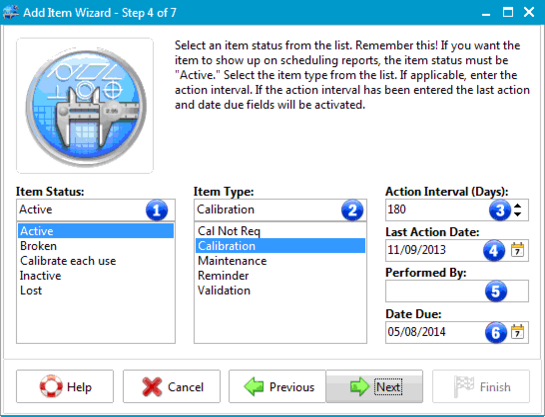
Add Item Wizard Step 4
1 - Item Status
The underlying database field is Status. In order flag items for being past due for reports and notices "Active" should be selected any other choice will not allow items to be scheduled.
2 - Item Type
3 - Action Interval
If you have selected the "Active" status you will be required to enter an Action Interval that is between 0 and 1825 days.You may change the maximum Action Interval on the Options screen.
4 - Last Action Date
The underlying database Field is Date Done.
5 - Performed By
The underlying database Field is Performed By. This field should contain the name or organization that performed the activities on the "Last Action Date."
5 - Date Due
The underlying database Field is Date Due.