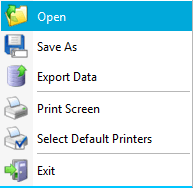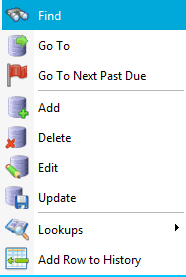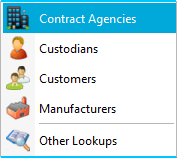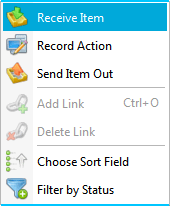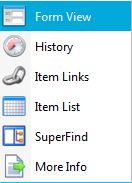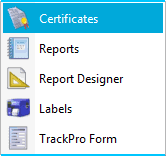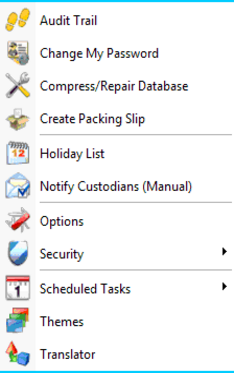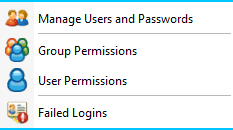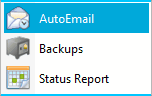Menus
The Main Menu is located near the top-left of the TrackPro screen as shown below.

File Menu
|
Open will display the "Open TrackPro Data Files" screen. Save As opens the "Save TrackPro File As" screen allowing you to save the current file using a different name. Export Data opens the "Export Grid" screen allowing you to export data from the currently visible grid. Print Screen prints the current TrackPro screen to your printer. Select Default Printers opens the "Select Default Printers" screen. Exit closes the TrackPro application. |
Edit
|
Find opens the "Find" screen. Go To moves TrackPro to a record that you select. See Go To. Go To the Next Past Due changes the current record to the next item that is past due. Issuing the command repeatedly will step you through all the past due items. If there are no past due items TrackPro will notify you when this command is issued. Add opens the "Add Item Wizard" screen. that will assist you in adding new items to TrackPro/ Delete will delete the current record. See Delete Items. Update saves the changes, if any, to the current record. Lookups will open the Edit-Lookups submenu Add Row to History adds a row to the History for the current item. See Add Row to History. |
Edit-Lookups SubMenu
|
Contract Agencies opens the "Contract Agency" screen. Custodians opens the "Custodian" screen. Customers opens the "Customer" screen. Manufacturers opens the "Manufacturer" screen. Other Lookups opens the "Other Lookups" screen providing access to: Categories, Departments, Item Types, Link Types, Locations, Metrology Disciplines, Standard Types, and Statuses. |
Actions
|
Receive Item opens the "Received Item No (In)" screen. Record Action opens the "Record" screen. Add Link opens a file dialog box so that you can place an item in the Links Grid. Delete Link allows you to delete an item from the Links Grid. Choose Sort Field opens the "Sort By" screen. Filter by Statusallows you to filter the items shown on the main screen by status; for example, all, active, lost, broken or inactive. |
View
|
Form View makes the "Form View" tab active on the Main screen. History makes the "History" tab active on the Main screen. Item Links makes the "Item Links" tab active on the Main screen. Item List makes the "Item List" tab active on the Main screen. SuperFind makes the "SuperFind" tab active on the Main screen. More Info makes the "More Info" tab active on the Main screen. |
Reports
|
Certificates opens the "Certificates" screen. Reports opens the "Reports" screen. Report Designer opens the "Report Designer" screen. Labels opens the "Labels" screen. TrackPro Form opens the "Controlled Form" screen. |
Tools
|
Audit Trail opens the "Audit Trail" screen. Change My Password opens the "Change My Password" screen. Compress/Repair compacts the TrackPro database removing dead space. More Info. Create Packing Slip opens the "Create Packing Slip Wizard" screen. Holiday List opens th "Holiday List" screen. Notify Custodians (Manual) opens the "Notify Custodians" screen. Options opens the "Options" screen. Security opens the security submenu. Scheduled Tasks opens the "Scheduled Tasks" submenu. Themes opens the "Themes" screen. Translator opens the "Translator" screen. |
Tools-Security Submenu
|
Manage Users and Passwords opens the "Manage Users and Passwords" screen. Group Permissions opens the "Group Permissions" screen. User Permissions opens the "User Permissions" screen. Failed Logins opens the "Failed Logins" screen. |
Tools-Scheduled Tasks Submenu
|
AutoEmail opens the "AutoEmail" screen. Backups opens the "Backups" screen. Status Report opens the "Status Report" screen. |
Help
|
Help opens the "Help File" to the default page. Online Manual opens a PDF version of the TrackPro Manual. Report Designer Help opens the "Fast Reports Help File" to the default page. Check for Updates opens the "Check for Updates" screen. Technical Support connects you with the TrackPro website where you can initiate a support request. TrackPro Forum connects you to the online TrackPro Forum. Version History connects you with the online listing of TrackPro Revisions. Bug Report opens the TrackPro forum to the "Bugs" page. License Information displays the TrackPro License Agreement. Modify License opens the "Modify License" Screen. Suggestions connects you with connects you with the "Submit a Suggestion" page at the TrackPro Website. About opens the "About" screen. |