- Installation
- Getting Started
- General Topics
- Backups
- Changing the Due Date
- Contact Baron Software
- Command Line Switches
- Credits and Acknowledgements
- Database Password
- Database Schemas
- Data Grid
- Date Intervals and Calculations
- Determination of Past Due Items
- Flags
- Known Limitations
- Menus
- Passwords
- Security
- Uniform Naming Convention (UNC)
- TrackPro Messages
- 9000
- 9001
- 9002
- 9003
- 9004
- 9005
- 9006
- 9007
- 9008
- 9009
- 9010
- 9011
- 9012
- 9013
- 9014
- 9015
- 9016
- 9017
- 9018
- 9019
- 9020
- 9021
- 9022
- 9023
- 9024
- 9025
- 9026
- 9027
- 9028
- 9029
- 9030
- 9031
- 9032
- 9033
- 9034
- 9035
- 9036
- 9037
- 9038
- 9039
- 9040
- 9041
- 9042
- 9043
- 9044
- 9045
- 9046
- 9047
- 9048
- 9049
- 9050
- 9051
- 9052
- 9053
- 9054
- 9055
- 9056
- 9057
- 9058
- 9059
- 9060
- 9061
- 9062
- 9063
- 9064
- 9065
- 9066
- 9067
- 9068
- 9069
- 9070
- 9071
- 9072
- 9073
- 9074
- 9075
- 9076
- 9077
- 9078
- 9079
- 9080
- 9081
- 9082
- 9083
- 9084
- 9085
- 9086
- 9087
- 9088
- 9089
- 9090
- 9091
- 9092
- 9093
- 9094
- 9095
- 9096
- 9097
- 9098
- 9099
- 9100
- 9101
- 9102
- 9103
- 9104
- 9105
- 9106
- 9107
- 9108
- 9109
- 9110
- 9111
- 9112
- 9113
- 9114
- 9115
- 9116
- 9117
- 9118
- 9119
- 9120
- 9121
- 9122
- 9123
- 9124
- 9125
- 9126
- 9127
- 9128
- 9129
- 9130
- 9131
- 9132
- 9133
- 9134
- 9135
- 9136
- 9137
- 9138
- 9139
- 9140
- 9141
- 9142
- 9143
- 9144
- 9145
- 9146
- 9147
- 9148
- 9149
- 9150
- 9151
- 9152
- 9153
- 9154
- 9155
- 9156
- 9157
- 9158
- 9159
- 9160
- 9161
- 9162
- 9163
- 9164
- 9165
- 9166
- 9167
- 9168
- 9169
- 9170
- 9171
- 9172
- 9173
- 9174
- 9175
- 9176
- 9999
- How to
- Screens
- About
- Add Item Wizard
- Audit Trail
- Certificates
- Change My Password
- Check for Updates
- Contract Agency
- Controlled TrackPro Form
- Create Packing Slip Wizard
- Custodian
- Customer
- Edit Header
- E-mail Screen
- Export Grid
- Failed Logins
- Find
- Grid Manager
- Group Permissions
- Holiday List
- Labels
- Login
- Main Screen
- Manage Users and Passwords
- Manufacturer
- Open TrackPro Data File
- Options
- Other Lookups
- Received Item and Record
- Report Designer
- Reports
- Report Preview Screen
- Save TrackPro File As
- Scheduled Task Wizard
- Scheduled Tasks
- ScreenShot
- Search
- Select Default Printers
- Send Out
- Sort By
- Spell Check
- Themes
- Translator
- User Permissions
- Tables
- Action Map
- Audit Trail
- Category
- Certificate Properties
- Contract Agency
- Custodian
- Customer
- Department
- Failed Logins
- Field Map
- History
- Group Permissions
- Holiday
- Item Links
- Item Master
- Item Type
- Location
- Link Type
- Manufacturer
- Metrology Discipline
- Permission Exceptions
- PWD History
- Session History
- Standard Type
- Standards Used
- Status
- Table Map
- Users
- Database Fields
- ActionID
- Action-English
- Action-Translated
- Action Cost
- Action Interval
- Actual Cost
- Action-Translated
- Actual Time
- Address 1 and 2
- Agency Name
- Agency Status
- Allow
- Alternate ID
- As Found
- As Left
- Asset Number
- Audit ID
- By
- Category
- Cert File Name
- Certificate Number
- Changed TimeStamp
- City
- Comment
- Contact Name
- Contact Title
- Contract Agency
- Cost
- Country
- Created By
- Creation TimeStamp
- Custodian
- Custodian's EmailAddress
- (Custodian) Phone Number
- Customer
- Customer Name
- Customer Owned
- Customer Status
- Date
- Date Acquired
- Date Back
- Date Created
- Date Done
- Date Due
- Date Out
- Department
- Description
- Disable Account
- Doc Info
- Email Address
- Employee No
- Failure Info
- Fax Number
- FieldID
- Field Name-English
- Field Name-Translated
- Fixed
- Full Name
- History ID
- HistoryID
- Holiday
- ID
- Intrinsic
- Item No
- Item Type
- Last Login
- Link
- Link Type
- Location
- Log In TimeStamp
- Log Out TimeStamp
- Manufacturer
- Manufacturer Name
- Manufacturer Status
- Menu or Screen
- Metrology Discipline
- Model Number
- New Value
- Non-conformance
- Old Value
- Part Of
- Password
- Performed By
- PermissionID
- Property Index
- Phone Number
- Postal Code
- Power User
- Power User-Default
- Property Name
- Range
- Procedure
- Record ID
- Reviewer
- ReviewerID
- SecurityLevel
- SessionID
- Serial No
- Standard Type
- Standard
- State or Province
- Status
- Success
- TableID
- Table Name-English
- Table Name-Translated
- Temporary Password
- Time Required
- Time Stamp
- Unscheduled
- Use Std
- User Defined Fields
- User Log Out
- User Name
- UserID
- User
- User-Default
- Value
- Menu Commands
- 9000
- 9001
- 9002
- 9003
- 9004
- 9005
- 9006
- 9007
- 9008
- 9009
- 9010
- 9011
- 9012
- 9013
- 9014
- 9015
- 9016
- 9017
- 9018
- 9019
- 9020
- 9021
- 9022
- 9023
- 9024
- 9025
- 9026
- 9027
- 9028
- 9029
- 9030
- 9031
- 9032
- 9033
- 9034
- 9035
- 9036
- 9037
- 9038
- 9039
- 9040
- 9041
- 9042
- 9043
- 9044
- 9045
- 9046
- 9047
- 9048
- 9049
- 9050
- 9051
- 9052
- 9053
- 9054
- 9055
- 9056
- 9057
- 9058
- 9059
- 9060
- 9061
- 9062
- 9063
- 9064
- 9065
- 9066
- 9067
- 9068
- 9069
- 9070
- 9071
- 9072
- 9073
- 9074
- 9075
- 9076
- 9077
- 9078
- 9079
- 9080
- 9081
- 9082
- 9083
- 9084
- 9085
- 9086
- 9087
- 9088
- 9089
- 9090
- 9091
- 9092
- 9093
- 9094
- 9095
- 9096
- 9097
- 9098
- 9099
- 9100
- 9101
- 9102
- 9103
- 9104
- 9105
- 9106
- 9107
- 9108
- 9109
- 9110
- 9111
- 9112
- 9113
- 9114
- 9115
- 9116
- 9117
- 9118
- 9119
- 9120
- 9122
- 9123
- 9124
- 9125
- 9126
- 9127
- 9128
- 9129
- 9130
- 9131
- 9132
- 9133
- 9134
- 9135
- 9136
- 9137
- 9138
- 9139
- 9140
- 9141
- 9142
- 9143
- 9144
- 9145
- 9146
- 9147
- 9148
- 9149
- 9150
- 9151
- 9152
- 9153
- 9154
- 9155
- 9156
- 9157
- 9158
- 9159
- 9160
- 9161
- 9162
- 9163
- 9164
- 9165
- 9166
- 9167
- 9168
- 9169
- 9170
- 9171
- 9172
- 9173
- 9174
- 9175
- 9176
- 9177
- 9178
- 9179
- 9180
- 9181
- 9182
- 9183
- 9999
- About
- Action Cost
- Action Interval
- Action Map
- Action Map Table
- Action-English
- Action-Translated
- ActionID
- Actual Cost
- Actual Time
- Add Item Wizard
- Add Item Wizard - Finished!
- Add Item Wizard - Step 1
- Add Item Wizard - Step 2
- Add Item Wizard - Step 3
- Add Item Wizard - Step 4
- Add Item Wizard - Step 5
- Add Item Wizard - Step 6
- Address 1 and 2
- Addresses Tab
- Agency Name
- Agency Status
- Allow
- Alternate ID
- Ampersand (&)
- Application Files
- As Found
- As Left
- Asset Number
- Assign Multiple Schedules
- Audit ID
- Audit Trail
- Audit Trail Table
- Automate Custodian Notifications
- Backup TrackPro Data to a Server
- Backups
- Backups Tab
- Bug Report
- By
- Category
- Category Table
- Cert File Name
- Certificate Number
- Certificate Properties
- Certificate Properties Table
- Certificates
- Change Field Names
- Change Language
- Change My Password
- Changed TimeStamp
- Changing the Due Date
- Check for Updates
- City
- Command Line Switches
- Comment
- Compress/Repair Database
- Contact Al Weisenborn
- Contact Baron Softwarwe
- Contact Name
- Contact Title
- Contract Agency
- Contract Agency Table
- Controlled TrackPro Form
- Cost
- Country
- Created By
- Creation TimeStamp
- Credits and Acknowledgements
- Custodian
- Custodian Table
- Custodian's EmailAddress
- Custodian's Phone Number
- Customer
- Customer Name
- Customer Owned
- Customer Status
- Customer Table
- Data Conversion
- Data Grid
- Database Fields
- Database Password
- Database Schemas
- Date
- Date Acquired
- Date Back
- Date Created
- Date Done
- Date Due
- Date Intervals and Calculations
- Date Out
- Delete Items
- Department
- Department Table
- Description
- Determination of Past Due Items
- Disable Account
- Doc Info
- E-mail Screen
- Edit Header
- Email Address
- Email Msg Tab
- Employee No
- Error
- Exit
- Export Grid
- Failed Logins
- Failed Logins Table
- Failure Info
- Fax Number
- Field Map
- Field Map Table
- Field Name-English
- Field Name-Translated
- FieldID
- Find
- Fixed
- Flags
- Form View Tab
- Full Name
- General
- Getting Started
- Go To
- Go To Next Past Due Item
- Grid Manager
- Group Permissions
- Group Permissions Table
- Group Permissions Table
- Hardware Requirements
- History
- History ID
- History Tab
- History Table
- HistoryID
- Holiday
- Holiday List
- Holiday Table
- Holidays
- How to
- How to Use Help
- ID
- Insert Row
- Installation
- Intrinsic
- inventory item location
- Item Links
- Item Links Tab
- Item Links Table
- Item List Tab
- Item Master
- Item Master Table
- Item No
- Item Type
- Item Type Table
- ItemType
- ItemType Table
- Known Limitations
- Labels
- Last Login
- License Agreement
- Link
- Link Type
- Link Type Table
- Location
- Location Table
- Log In TimeStamp
- Log Out TimeStamp
- Login
- Main Screen
- Manage Users and Passwords
- Manufacturer
- Manufacturer Name
- Manufacturer Status
- Manufacturer Table
- Menu Commands
- Menu or Screen
- Menus
- Message
- Metrology Discipline
- Metrology Discipline Table
- Model Number
- Modify License
- More Info Tab
- Move TrackPro to a Different Computer
- Multi-user Installations
- New Value
- no items
- Non-conformance
- Old Value
- Online Manual
- Open TrackPro Data File
- Options
- Other Lookups
- Packing Slip
- Packing Slip - Contact Information
- Packing Slip - Extra Fields
- Packing Slip - Finish
- Packing Slip - Select Items
- Packing Slip - Special Instructions and Notations
- Packing Slip - View Packing Slip
- Part Number
- Part Of
- Password
- Passwords
- Performed By
- Permission Exceptions
- Permission Exceptions Table
- PermissionID
- Phone Number
- Postal Code
- Power User
- Power User-Default
- Pre-Installation Checklist
- Primary Tables
- Print Screen
- Procedure
- Property Index
- Property Index
- Property Name
- PWD History
- PWD History Table
- Range
- Received Item and Record
- Record ID
- Recover Deleted Item
- Reorder Level
- Report Designer
- Report Designer Help
- Report Preview Screen
- Report Tab
- Reports
- Reviewer
- ReviewerID
- Revision History
- Save TrackPro File As
- Scheduled Task - Step 1
- Scheduled Task - Step 2
- Scheduled Task - Step 3
- Scheduled Task - Step 4 - Daily
- Scheduled Task - Step 4 - Monthly
- Scheduled Task - Step 4 - One-time
- Scheduled Task - Step 4 - Weekly
- Scheduled Task - Step 5
- Scheduled Task - Step 6
- Scheduled Task Wizard
- Scheduled Tasks
- Schedules Tab
- Screen Shot
- Screens
- screenshot
- Search
- Secondary Tables
- Security
- Security Permissions
- SecurityLevel
- Select Default Printers
- Send Out
- Serial No
- Server Tab
- Session History
- Session History Table
- SessionID
- Software Requirements
- Sort By
- Spell Check
- Standard
- Standard Type
- Standard Type Table
- Standards
- Standards Used
- Standards Used Table
- Starting TrackPro for the First Time
- State or Province
- Status
- Status Table
- Step 1 - Select Items
- Step 2 - Contact Information
- Step 3 - Special Instructions and Notations
- Step 4 - Extra Fields
- Step 5 - View Packing Slip
- Step 6 - Finish
- Store Calibration Certificates
- Success
- Suggestions
- Super Find Tab
- Supplier
- Table
- Table Map
- Table Map Table
- Table Name-English
- Table Name-Translated
- Table Test
- TableID
- Tables
- Technical Support
- Temporary Password
- Test Tab
- Themes
- Time Required
- Time Stamp
- TrackPro End-User License Agreement
- TrackPro Messages
- Translator
- Unhide Data Files
- Uniform Naming Convention (UNC)
- Unit of Measure
- Unscheduled
- UOM
- Use Std
- User
- User Defined Fields
- User Log Out
- User Name
- User Permissions
- User-Default
- UserID
- Users
- Users Table
- Value
- Workdays
Test Tab
The Test Tab appears on the Scheduled Tasks – AutoEmail and Notify Custodians Screens.
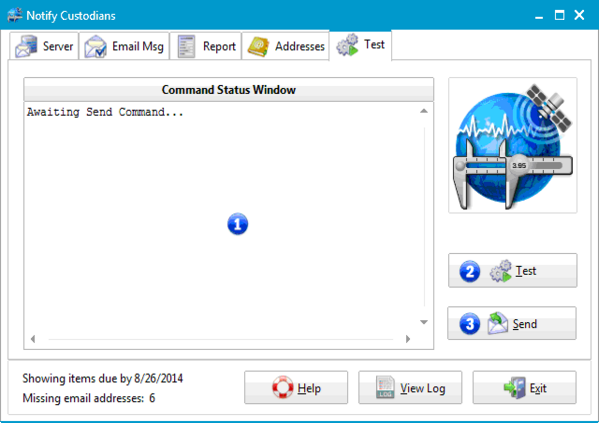
Scheduled Tasks - Test Tab
1 - Command Status Window
The command status window shows the status of the actions taking place while sending or testing email email notifications. The contents of this window may be copied as follows:
- Right-click and select "Select All"
- Right-click and select Copy
2 - Test
When the Test Button is clicked,TrackPro will attempt to send emails. AutoEmail has two modes of operation:
- Configuration
- Operation
The user interface is visible only during the configuration mode. During operation mode when it is actually performing custodian notifications the interface is not visible. When the Test command button is clicked AutoEmail and Custodian Notification will exactly mimic the operation mode. The only difference is that emails are sent to the email address in from Email control rather than the custodian's email address.
3 - Send
The Send Button is only visible on the Notify Custodians Screen. Pressing the button will initiate the Custodian Notification process.
4 - View Log
Press this button to display the log that is appended each time a scheduled task has run. The log should be checked periodically to assure that the tasks are being performed according to schedule.
© 1999-2019 TrackPro